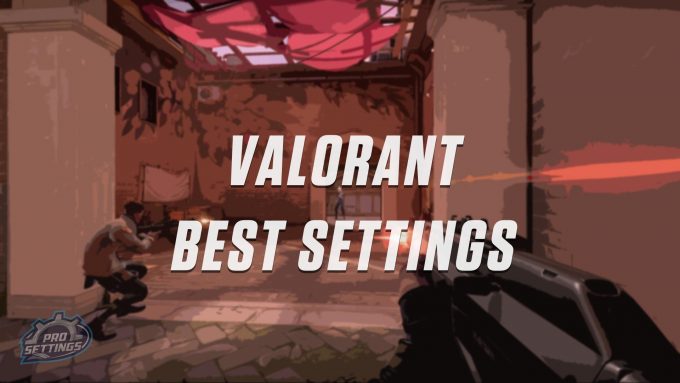VALORANT is a competitive character-based first-person tactical shooter from the developer behind League of Legends, Riot Games.
In this guide, we will go through the best settings for VALORANT, optimized for increased FPS (frames per second) and performance. By following this guide, you will see a performance boost in your frame rates and besides this, we will show you how you can gain a competitive advantage by changing a few settings.
If you are interested in checking the settings and gear of professional VALORANT players, we have made a list of Valorant Pro Settings.
Low vs High Settings
Minimum PC/System Requirements for Valorant
These settings are the bare minimum required for running the game.
Minimum Requirements / Specs for PC
- 3 GHz processor (supporting SSE2 instruction set or higher)
- 2 GB RAM
- 12 GB available hard disk space
- Shader version 2.0b-capable video card
- Screen resolutions up to 1920×1200
- Support for DirectX v9.0c or better
- Windows 7, Windows 8, or Windows 10
Minimum Requirements / Specs for MAC
- 3 GHz processor (supporting SSE2 instruction set or higher)
- 2 GB RAM (4 GB is strongly recommended)
- 5 GB available hard disk space
- NVIDIA GeForce 8600M GT / ATI Radeon HD 2600 or better
- Screen resolutions up to 1920×1200
- OS X 10.10 (Yosemite) through macOS 10.14 (Mojave)
Recommended Specs (PC & MAC)
These are the recommended specs for Project A.
Recommended Specs for PC
- 3 GHz dual-core processor
- 4 GB of RAM
- 16 GB available hard disk space
- Nvidia GeForce 8800/AMD Radeon HD 5670 or equivalent video card (Dedicated GPU with 512MB or higher Video Memory(VRAM))
- Support for DirectX v9.0c or better.
- Windows 7, Windows 8.1, or Windows 10 with the latest service pack installed
Recommended Specs for MAC
- 3 GHz dual-core processor (supporting SSE2 instruction set or higher)
- 4 GB of RAM or higher
- 10 GB available hard disk space
- NVIDIA GeForce GT 330M / ATI Radeon HD 4670 or better
- macOS 10.13 (High Sierra) and macOS 10.14 (Mojave)
Options
Settings the in-game options to the lowest settings will generally increase your FPS (frames per second) and performance. Besides this, the game will visually be much less cluttered.
Optimize Nvidia Settings for Valorant
If you have an Nvidia graphics card, you can tweak your settings even more. These settings require that you open the NVIDIA 3D settings from the NVIDIA Control Panel.
- Open the NVIDIA Control Panel (right-click on your desktop and choose it from the menu).
- Click Manage 3D settings.
- You can either change the settings for all programs and games, or you can do it for select programs. Select Global Settings or Program Settings and find Valorant on the list. If you choose Global Settings, the changes will affect all programs and games.
- Set Maximum pre-rendered frames to 1.
- Set Preferred refresh rate to “Highest available”.
- Set Power Management Mode to “Prefer maximum performance”.
- Set Threaded optimization to ON.
- Set Vertical sync to OFF.
- Click apply and you can now close the control panel again.
Conclusion
By following this guide, you should have successfully have increased your in-game performance as well as the frames per second. If you, on the other hand, did not see any improvements in the performance, then feel free to leave a comment below and we will see if we can help.
Please remember that the game is still in early access, and this is a very early version of this guide, please bookmark this page so you can check back again in the future when it has been updated.