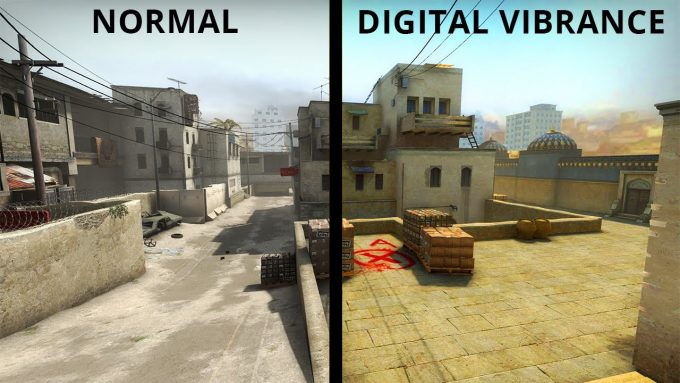In this article we will go over the best monitor and picture settings for BenQ and BenQ Zowie monitors. The guide is especially intended for gamers who wants to optimize their BenQ monitor and picture settings for the purpose of gaming. Here on pro settings, we are known tweak every little detail when it comes to optimization of game settings. Whether you want to optimize for Counter-Strike: Global Offensive, Overwatch, Fortnite, PUBG, Rainbow 6: Siege, Black Ops or any other game, these settings should be universal. Common for all is that you want maximum visibility and get most out of that black equalizer that most BenQ monitors comes with.
BenQ Zowie is a very popular choice among gamers, and it is one of the go to brand when it comes to professional gaming. They offer a wide variety of monitors at different price levels. Most of the monitors features between 120 – 240 Hz refresh rate and 1 ms response time, which is a must for competitive gaming. If you are just a casual gamer and don’t want to spend a lot of money, 240 Hz might not be necessary right now. If you want the best of the best, you should definitely check out our below recommendations of the best BenQ monitors, which features from 144 to 240 Hz refresh rate, 1 ms response time and many other features optimized for gaming performance.
Recommended BenQ Zowie Monitors
These monitors offers the top gaming performance and are used by many professional players. If you have the budget and are competitive when it comes to gaming, we recommend you to go with the 240 Hz version. If you want to save some bucks, but still get a very good monitor, go for the 144 Hz instead.
Anyway, we have collected a list of BenQ settings from pro CS:GO players which is displayed in the below table.
BenQ Setting from CS:GO Professional Players
| Player | Team | Monitor | Brightness | Contrast | Low Blue Light | Black EQ | Color Vibrance | Picture Mode | Sharpness | Blur Reduction | Gamma | R | G | B |
|---|---|---|---|---|---|---|---|---|---|---|---|---|---|---|
| NiKo | FaZe Clan | BenQ XL2540 | 100 | 50 | 0 | 5 | 15 | Gamer 1 | 10 | Off | 100 | 100 | 100 | |
| olofmeister | FaZe Clan | BenQ XL2730 | 100 | 0 | 0 | 0 | Gamer 2 | Off | 100 | 100 | 100 | |||
| coldzera | SK Gaming | BenQ XL2546 | 100 | 50 | 0 | 7 | Gamer 1 | Off | 100 | 100 | 100 | |||
| Stewie2k | SK Gaming | BenQ XL2540 | 100 | 50 | 0 | 12 | 9 | Off | 100 | 100 | 100 | |||
| shox | G2 Esports | BenQ XL2540 | 100 | 50 | 7 | Off | 100 | 100 | 100 | |||||
| s1mple | Natus Vincere | BenQ XL2540 | 40 | 40 | 0 | 12 | 10 | Gamer 1 | 7 | 2 | 100 | 100 | 100 | |
| autimatic | Cloud9 | BenQ XL2420T | 100 | 65 | 0 | 10 | 7 | Off | 100 | 100 | 100 | |||
| n0thing | Cloud9 | BenQ XL2430T | 100 | 50 | 0 | 12 | 5 | Off | 100 | 100 | 100 | |||
| shroud | Cloud9 | BenQ XL2540 | 100 | 50 | 0 | 15 | Gamer 2 | 7 | Off | 100 | 100 | 100 | ||
| STYKO | mousesports | BenQ XL2540 | 100 | 50 | 10 | 5 | Gamer 1 | 10 | On | 3 | 90 | 90 | 90 | |
| ropz | mousesports | BenQ XL2540 | 100 | 50 | 0 | Standard | 5 | On | 5 | 100 | 100 | 100 | ||
| tabseN | BIG | BenQ XL2540 | 100 | 50 | 7 | Off | 1 | 93 | 93 | 93 | ||||
| JW | Fnatic | BenQ XL2540 | 100 | 50 | 0 | Gamer 1 | 7 | Off | 3 | 100 | 100 | 100 | ||
| flusha | Fnatic | BenQ XL2540 | 100 | 50 | 0 | Standard | Off | 100 | 100 | 100 | ||||
| ScreaM | EnVyUs | BenQ XL2540 | 100 | 59 | 0 | 12 | Gamer 1 | 7 | Off | 100 | 100 | 100 | ||
| XANTARES | Space Soldiers | BenQ XL2540 | 80 | 80 | 20 | Standard | 8 | Off | 100 | 100 | 100 | |||
| Spiidi | Sprout | BenQ XL2540 | 95 | 50 | 0 | 3 | 13 | Gamer 1 | 9 | Off | 4 | 100 | 100 | 100 |
| AZR | Renegades | BenQ XL2430T | 100 | 40 | 0 | 10 | 7 | Off | 100 | 100 | 100 | |||
| USTILO | Renegades | BenQ XL2430T | 100 | 50 | 0 | 5 | 5 | Off | 100 | 100 | 100 |
You might also want to check out our list of professional CS:GO players with settings and gear.
We want to make it clear that there are no 100% perfect settings. Instead we encourage you to experiment with the settings to find whats optimal for you. Use the above table as inspiration.
Looking at what the professional players use we do however have some recommendations, so lets go over the settings.
Pro Settings Recommends
Brightness: you want to be able to spot that enemy in the dark corner. Set this to 100.
Contrast: Most players use 50, this seems like the sweet spot for us as well.
Low blue light: Low blue light is something BenQ uses to reduce blue light from the monitor. The reason for this is that blue light is said to cause extra strain on the eyes which is bad in the long run and is linked to sleep disorder. There exists software as well that can reduce blue light such as f.lux. While this sounds good, it’s not very helpful for competitive gaming as it darkens the image a little bit and skews the colors. We recommend this set to 0 when you are gaming. The rest of the time you should use the blue light reduction or install f.lux to reduce the eye strain.
Black Equalizer: Black EQ or black equalizer is a setting to make black areas brighter. This way you should be able to spot enemies in the shadow more easily. We think that this works, so we would recommend to use this settings depending on the game you are playing. In CS:GO we find it useful, so our recommended settings is around 12-15.
Color vibrance: or digital color vibrance makes the colors stand out more. Our opinion is that it is very much personal prefrence what this settings should be. If you like vivid colors, you should make use of this settings, if not don’t. A comparison can be seen below.
Sharpness: this setting explains itself. We recommend between 7-10
Gamma: no recommendation.
RGB: RGB stands for “Red” “Green” and “Blue” and is a color model in which the three different colors are added together to create other colors. By changing these settings you can change the color on the screen. We do not recommend to change these settings, so go with 100 100 100.
We hope that you have found this guide useful and if you have any questions please leave a comment.